Free Trial – In this tutorial you will learn the basics of Python and how to run python scripts. This will allow you to write a simple python program that you will then run. The program will be a python script run using IDLE
About this Tutorial –
Start Learning Now!
- Start with this free trial tutorial in the MVC course
- Learn the easy way in step-by-step stages
- Download and study complete application solutions
- Videos show you how to code in the development environment
- Get online support while you study
- Obtain a completion certificate when you finish the course
- “I really like the step-by-step approach” S.P. student
Objectives –
Python is a powerful and popular object-oriented scripting language. This course provides a comprehensive introduction to the core syntax and functions provided by Python, including full coverage of its object-oriented features. The course also explores some of Python’s powerful APIs and techniques, including file handling, XML processing, object serialization, and Web service
Audience
This training course is aimed at new developers and experienced developers
Contents
The python course covers these topics and more:
- Strings and Regular Expressions: Overview of strings in Python; Basic string manipulation; Introduction to regular expressions
- XML Processing: XML essentials; Parsing XML documents; Searching for XML content; Generating XML data
- Web Services: Overview of Web services; Implementing Web services using Python; Caching; Compression; Handling redirects
Quick Access
Overview
Estimated Time – 1 Hour
Lab 1: Setting the scene
Lab 2: Downloading and installing Python
Lab 3: Running Python script code
Copyright © 2016 TalkIT®
Well done. You have completed the first tutorial in the Python course.
There are 9 more tutorials in this course.
Obtain your TalkIT certificate when you finish all the tutorials.
Any problems with this tutorial? Just add a comment below.

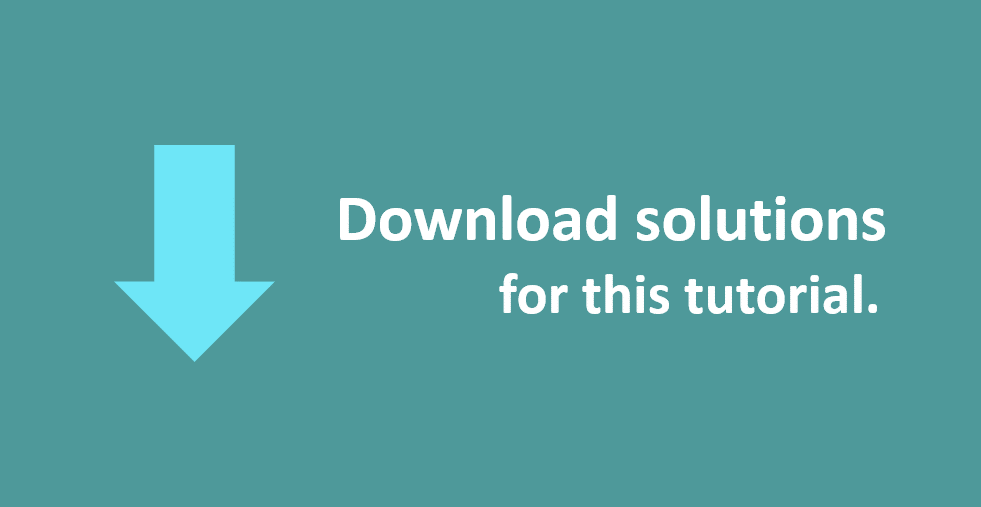
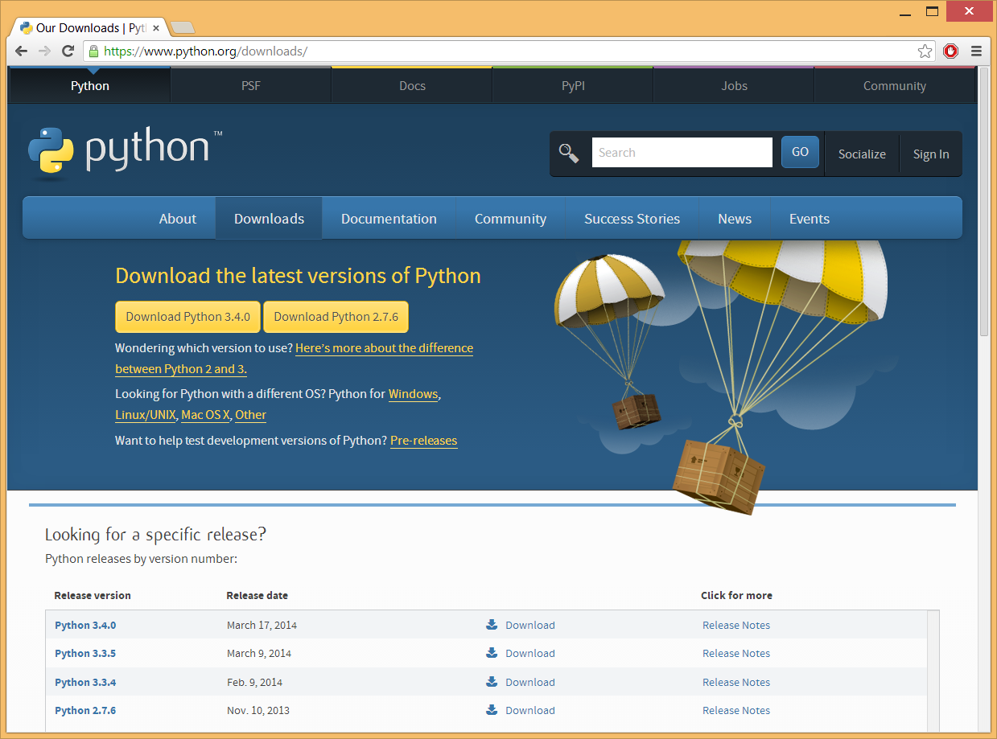
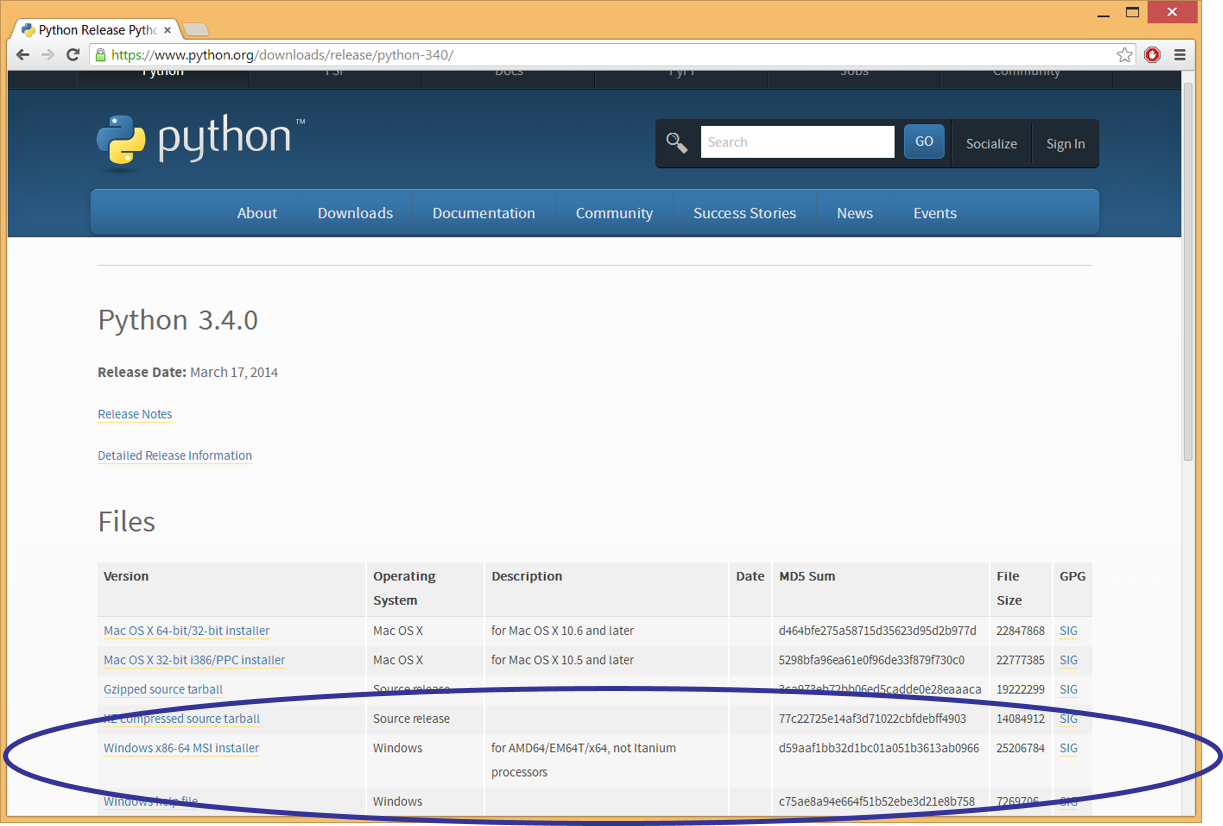
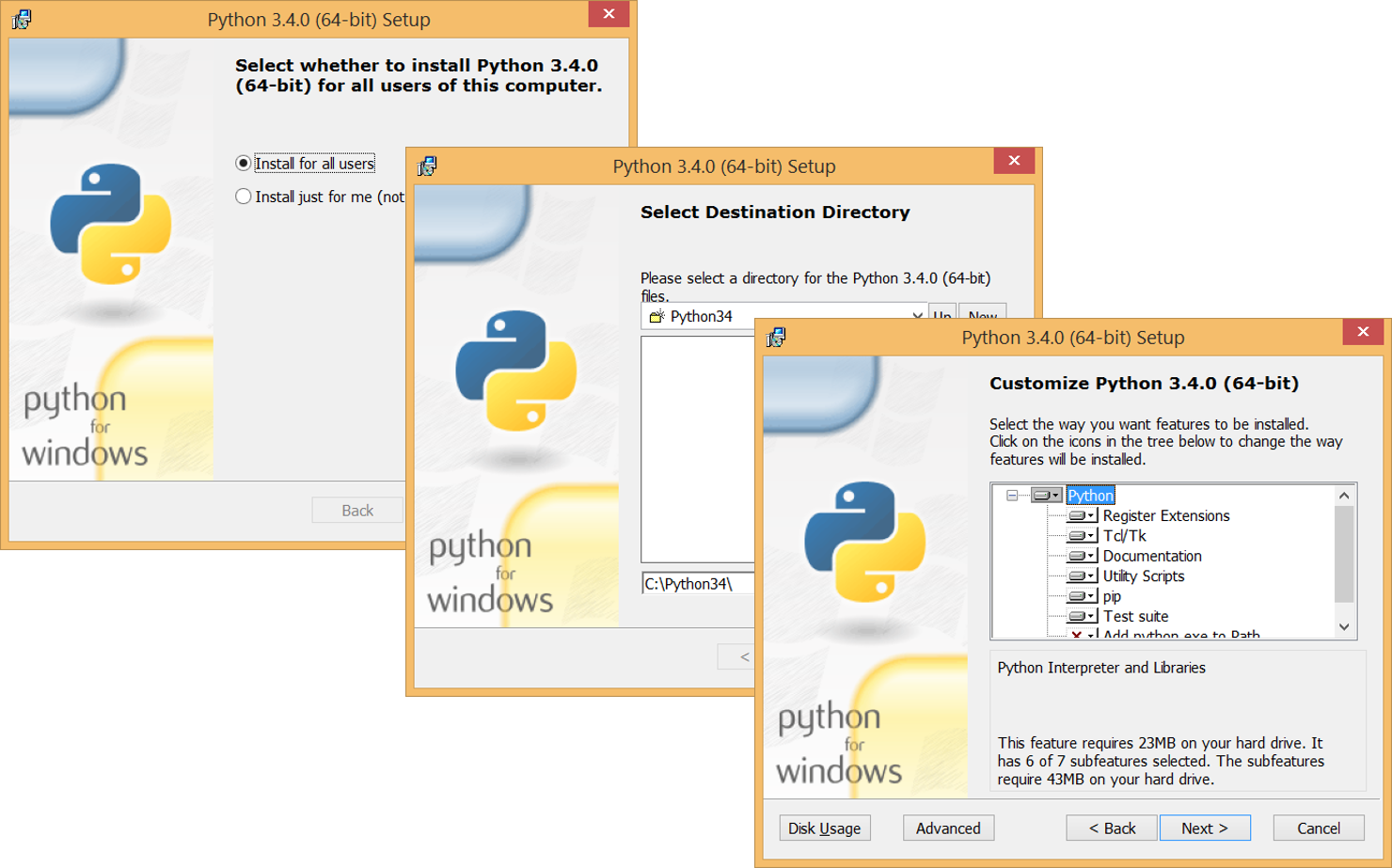
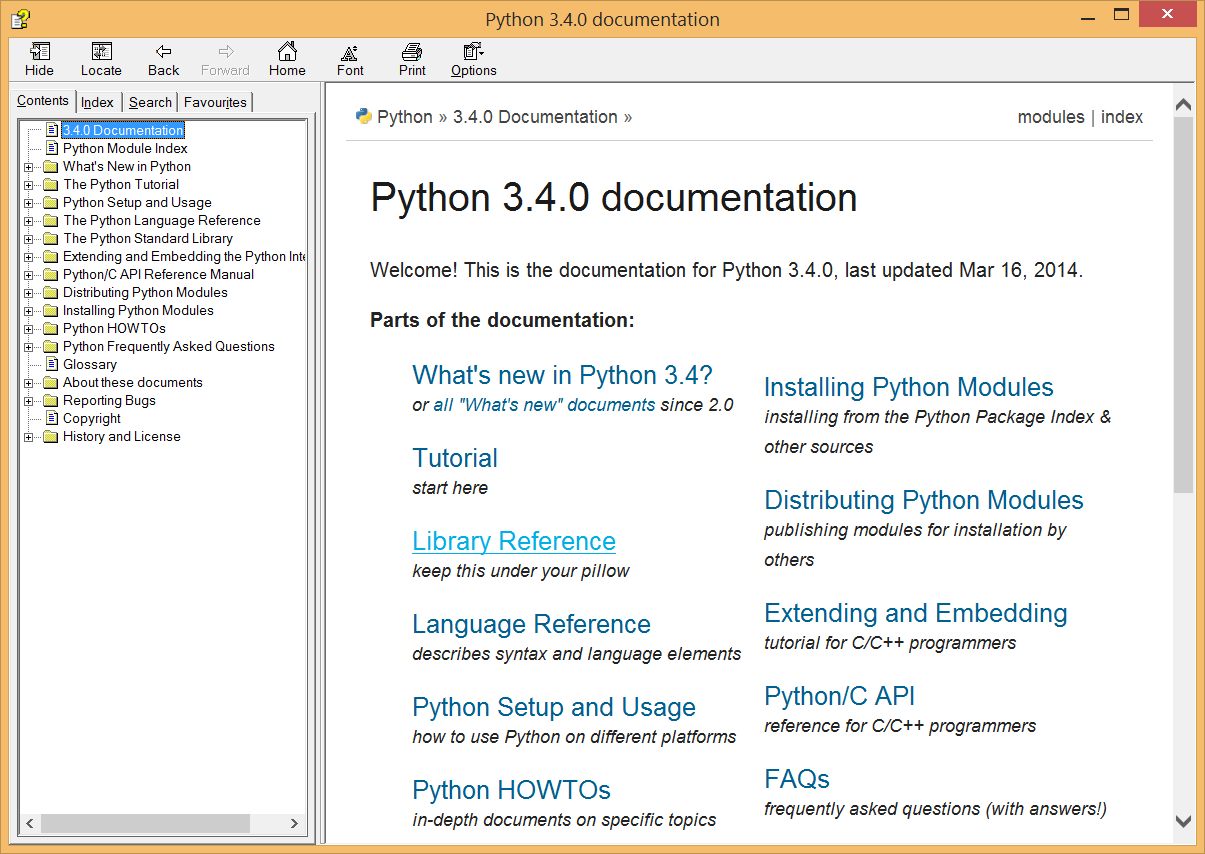


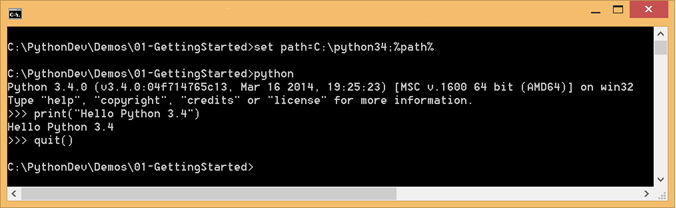
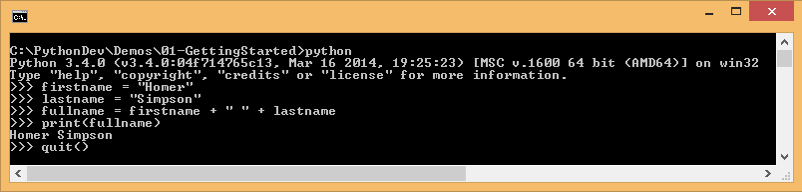
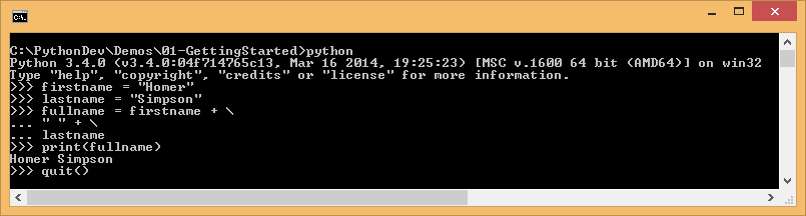
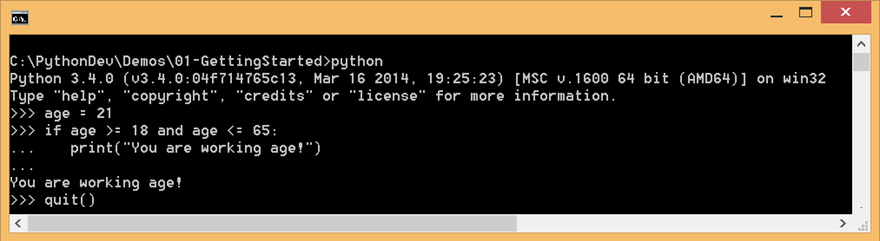
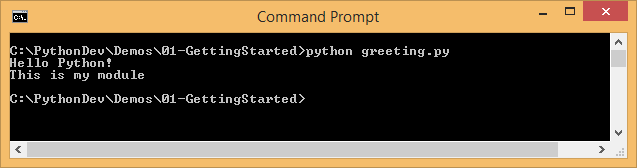
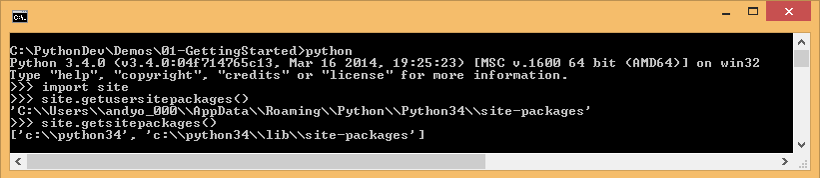
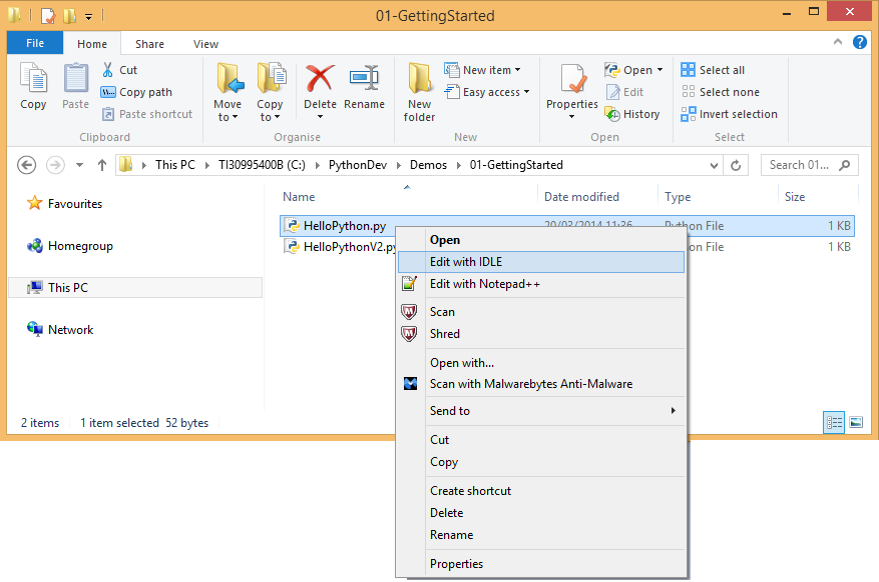
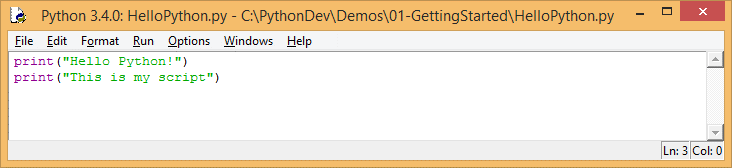
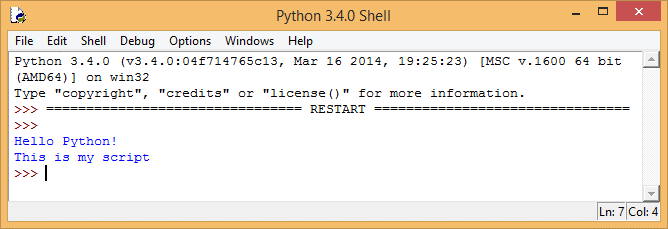
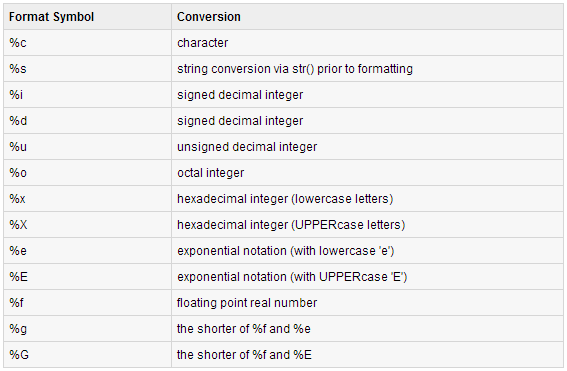
If you would like to see more content like this in the future, please fill-in our quick survey.